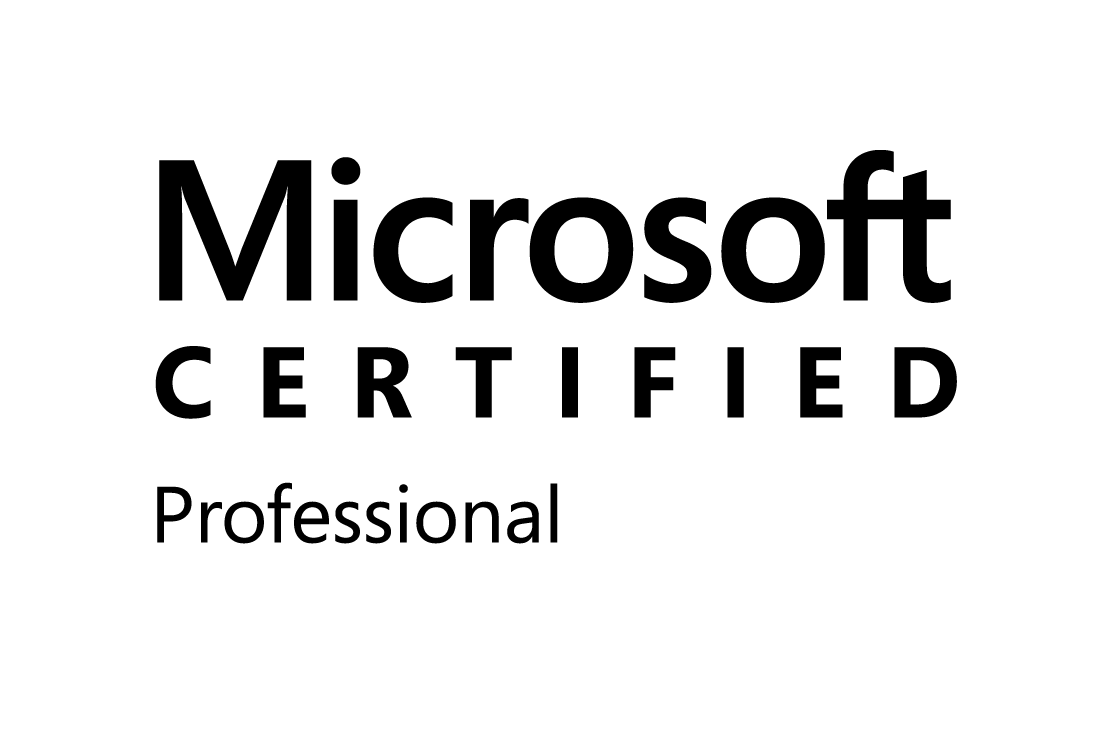Today, I have released world clock webpart on codeplex.
You can download it from below link.
http://worldclock.codeplex.com/
After download, read document and installed it on MOSS Server.
It looks like below.

TO SHARE SHAREPOINT PROBLEMS & SOLUTIONS


@echo off
@SET STSADM="c:\program files\common files\microsoft shared\web server extensions\12\bin\stsadm"cd c:\Program Files\Common Files\Microsoft Shared\web server extensions\12\BIN
@echo off
md "%DATE:/=_%"
stsadm -o backup -url "http://localhost:8080" -filename "E:\MOSS_Backup\%DATE:/=_%.
echo completed
2. Save it as AutoBackup.bat (Change your site name )